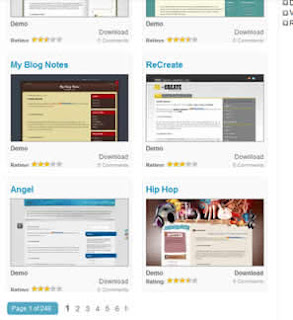 Blogger templates are a dime a dozen these days. But the crazy thing is, is that no one really takes advantage of them. I'll admit I wasn't the least bit concerned about how my blogspot looked when I started. But then I every once and a while I'd see a spectacular theme! One that'd really impress me and I wondered what I could do to spice mine up. So I searched google for blogger templates and the first result was all I needed. It took me to BTemplates. There are literally thousands of different templates to choose from and every last one there, is completely FREE. No piracy, just a little copyright on the bottom much like the default Blogger templates. The theme I use is called Borealis Blue. I am so glad I found that place to brighten up my blog. I suggest you visit BTemplates if you get a chance or if you're looking to change up your blogspot.
Blogger templates are a dime a dozen these days. But the crazy thing is, is that no one really takes advantage of them. I'll admit I wasn't the least bit concerned about how my blogspot looked when I started. But then I every once and a while I'd see a spectacular theme! One that'd really impress me and I wondered what I could do to spice mine up. So I searched google for blogger templates and the first result was all I needed. It took me to BTemplates. There are literally thousands of different templates to choose from and every last one there, is completely FREE. No piracy, just a little copyright on the bottom much like the default Blogger templates. The theme I use is called Borealis Blue. I am so glad I found that place to brighten up my blog. I suggest you visit BTemplates if you get a chance or if you're looking to change up your blogspot.Adding the Template
Once you've found a template you like, save it to your computer and unzip it. The '.xml' is the only thing you'll need. Next log into your blogger account then go to Design > Edit Html. Important reminder: if you're planning on trying out a template, be sure to first save your current one in case you change your mind. Templates are very lightweight XML files and take up like no space on your computer. So be sure to have saved a backup of your current template before changing. Next though, choose the file of the template you downloaded and then click upload. That will set up your template for you and confirm the merging of any widgets not built into the template. Pretty simple.A Few Tweaks
When I got my templates I noticed that they didn't have ad widgets built in. Not a big deal, blogger will see that you have ads and will suggest to add the adsense widget to the newly imported template.Another thing was my blogger navbar had disappeared but was still counted as being on in blogger's page elements settings. It turns out that the template had hidden the navbar through the CSS. If you'd like to keep your navbar visible, simply go to the 'edit html' portion of design and then hit 'ctrl+f', or however you access the find feature of your browser, and type 'navbar'. If it finds it in the text box with your template's code, you may see something like this:
navbar {
display:none;
visibilty:hidden;
}In order to make the navbar visible again, just erase that whole portion. Erase the word navbar and the brackets and everything between. That will make the navbar go back to whatever you have it set to through blogger.
One last thing that I had to customize were the extras that the template had. Borealis Blue comes with a twitter and rss follow button, your ad here's, and tabs on top. I didn't want any of these things so it took some CSS investigating. I use Google Chrome so I can right click on something in a webpage and click 'inspect element' to see it's CSS properties. You can view the page source and look for what you want to disappear, then remember the CSS class name. Go back into the 'edit html' part of design for your blogspot and then use the 'find' feature on your browser to pull up the part of the template code that has that CSS class listed. Then just change it to
display:none. If it's in a div then you can just erase that div and you should be fine. Worked for me. I hope this helps. And just to clarify, I enjoy everyone's templates. They're all uniquely special! So, don't take this as a, 'hey you need a mint?' kind of thing. I was just wanting to share some great looking templates!
